Tone Curve Lightroom: A Comprehensive Guide
When it comes to editing photos in Adobe Lightroom, the Tone Curve tool is a powerful feature that allows you to adjust the contrast and brightness of your images. By understanding how to use the Tone Curve effectively, you can enhance the overall look and feel of your photographs. In this article, we’ll delve into the details of the Tone Curve tool, exploring its various aspects and providing you with practical tips to make the most out of this feature.
Understanding the Tone Curve
The Tone Curve in Lightroom is a graph that represents the relationship between the input and output values of the image. It allows you to manipulate the contrast, brightness, and color of your photo by adjusting the curve’s shape. The horizontal axis of the graph represents the input values (0-255), while the vertical axis represents the output values.
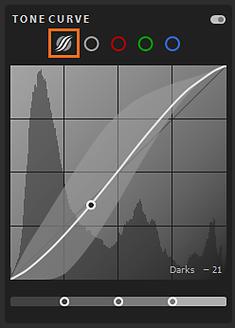
By default, the Tone Curve is a straight line, which means that the input and output values are the same. This results in a neutral image with no adjustments to contrast or brightness. However, by manipulating the curve, you can create a wide range of effects, from subtle enhancements to dramatic transformations.
Adjusting Brightness and Contrast
One of the most common uses of the Tone Curve is to adjust the brightness and contrast of your images. To do this, you can use the point curve method or the parametric curve method.
Point Curve Method:
The point curve method allows you to add or remove points on the curve to adjust the brightness and contrast. To add a point, click on the curve where you want to make a change. You can then drag the point up to increase brightness or down to decrease brightness. Similarly, you can drag the point to the right to increase contrast or to the left to decrease contrast.
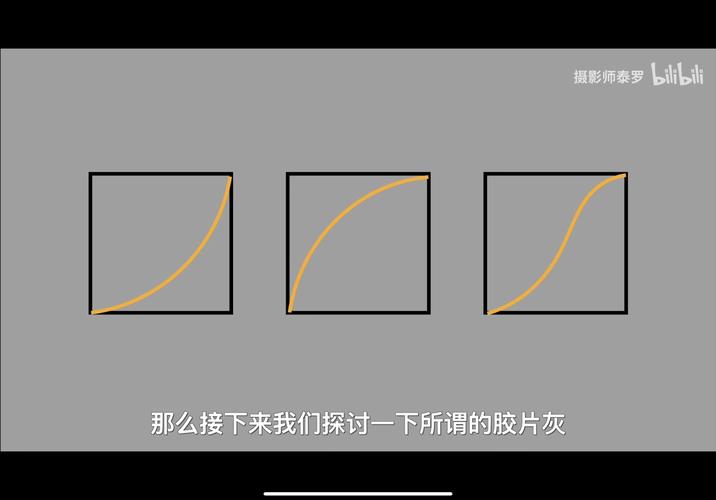
Parametric Curve Method:
The parametric curve method provides a more intuitive way to adjust the brightness and contrast. It allows you to select from a range of predefined shapes, such as highlights, lights, shadows, and darks. By adjusting the sliders for each of these areas, you can control the brightness and contrast in specific parts of the image.
Using the Tone Curve for Color Correction
In addition to adjusting brightness and contrast, the Tone Curve can also be used for color correction. By manipulating the curve’s shape, you can shift the color balance of your image, making it warmer or cooler.
For example, if you want to make your image warmer, you can drag the curve’s left side up and the right side down. Conversely, if you want to make your image cooler, you can drag the curve’s left side down and the right side up.
Advanced Tone Curve Techniques
For more advanced users, the Tone Curve offers several advanced techniques to fine-tune your images.
Highlight and Shadow Tinting:
Highlight and shadow tinting allows you to add a color cast to the brightest and darkest areas of your image. This can be useful for creating a specific mood or atmosphere. To apply highlight and shadow tinting, click on the corresponding sliders in the Tone Curve panel and choose a color from the color picker.
Split Toning:
Split toning is a technique that involves adding different colors to the highlights and shadows of an image. This can create a unique look and feel, often used in portrait photography. To apply split toning, go to the Split Toning panel in Lightroom and adjust the sliders for highlights and shadows.
Table: Tone Curve Settings
| Setting | Description |
|---|---|
| Point Curve | Allows you to add or remove points on the curve to adjust brightness and contrast. |
| Parametric Curve | Predefined shapes for adjusting brightness and contrast in specific areas of the image. |
| Highlight and Shadow Tinting | Adds a color cast to the brightest and darkest areas of the image. |
| Split Toning | Applies different colors to the highlights and shadows of the image. |
By mastering the Tone Curve in Lightroom, you can take your photography to the next level. Experiment










